Last Updated: October 6, 2022 | Reading Time: 3 minutes
While I was fixing my Razer Blackwidow keyboard, I want to keep my PC operating, so I tried to connect the Apple Wireless Keyboard to my Windows 11 PC. Here’s how I did it.
Windows 11
Windows 11 has an easier way to sync the Apple Wireless Keyboard.
- Turn on your Magic Keyboard
- On windows, go to bluetooth system settings; press Windows Logo on your keyboard and type “Bluetooth and other devices settings”

- Click Add Device

- On the next screen, choose Bluetooth

- Your Apple Magic Keyboard should be on the list, select that.

- You will be prompted a PIN number, enter it using your Apple Magic Keyboard and press return.

- Done your device is ready to go!

Latest Version of Windows 10
In Windows 10 Pro version 2004, adding Bluetooth devices, including Apple’s is much easier.
- Go to Bluetooth and Other Devices Settings by Navigate it from Start > Type in Bluetooth, and select the Bluetooth and Other Devices Settings.
- Turn on the keyboard and you will see the indicator flashing.
- Click on “Add Bluetooth or Other Device”.
- Under “Add a Device” window, select “Bluetooth”.
- Your device will be listed in the next screen.
- Select it, and Add the PIN by typing it from your Apple Keyboard and Press Enter.
- Done.
I’ve made a short video to make it easier to understand the steps
Older Version of Windows 10
For older version of Windows 10, here’s how to add Apple Keyboard to Windows.
- In Windows 10’s bluetooth settings (can be found in system tray), click on the icon and then click “Add Bluetooth Device”.
- Then, on the Apple Wireless Keyboard, hold down Command + W, while Windows is searching for bluetooth devices.
- Then (hopefully) after it finds your Keyboard, it will want to pair with it. Follow the on screen prompts and eventually you will have to type in a pairing code.
- Type in this code (shown on the screen) and hit Return. If no code showing, type 123456.
- Your Keyboard should successfully pair with Windows 10 via Bluetooth

source: https://discussions.apple.com/thread/7156437
If you have Apple Magic Mouse you can also pair it.

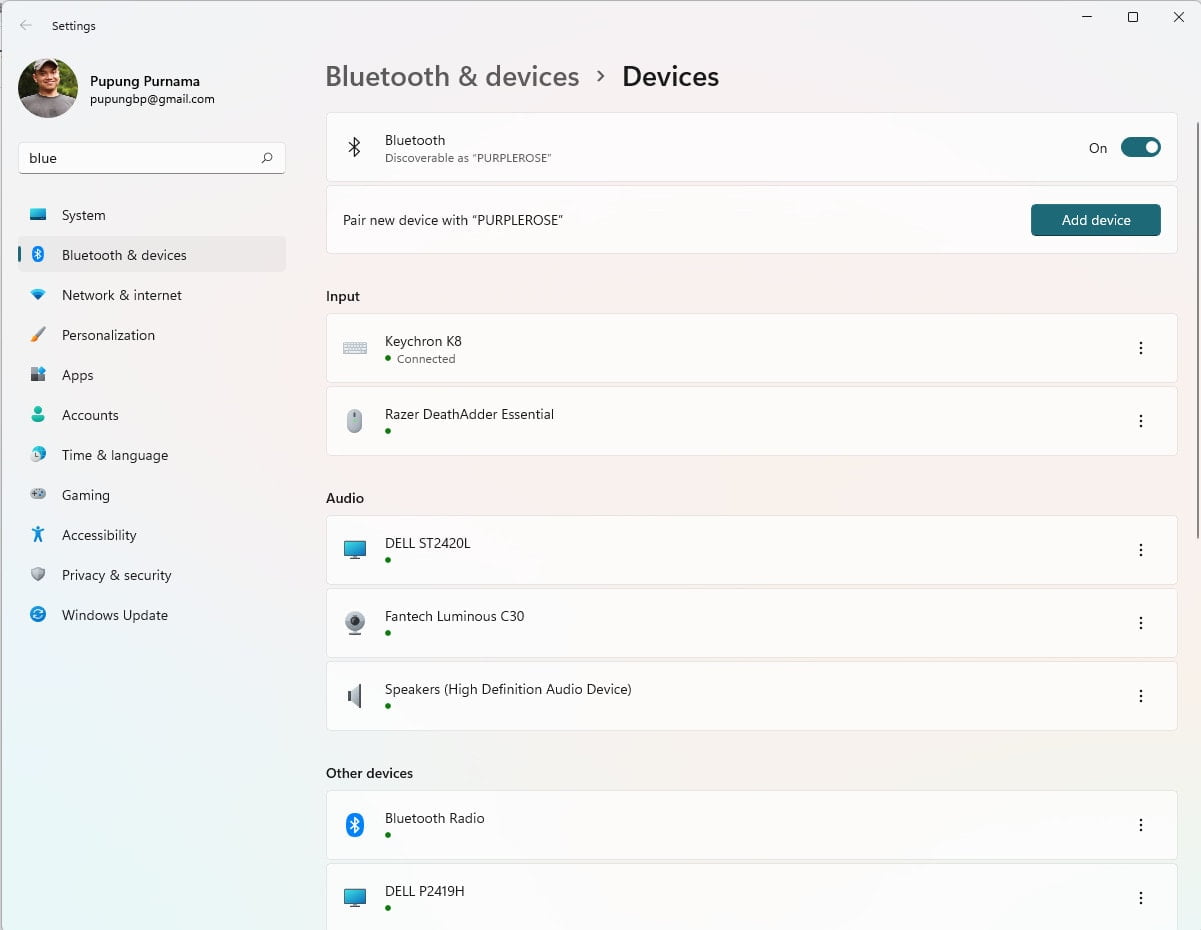
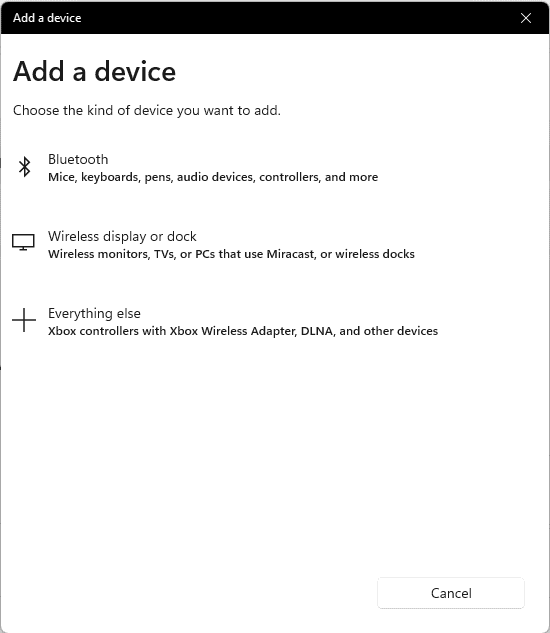

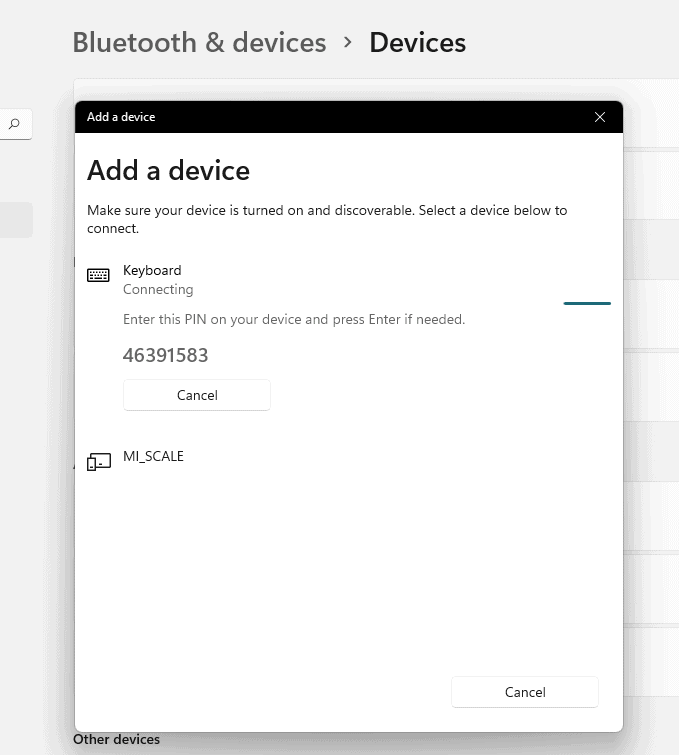

24 Responses
Hi, when you said “Type in this code and hit Return”, what is the code?
There are 6 digits appear on the screen, you just need to re-type it using your Apple Keyboard and hit return.
nothing shown when type codes in apple magic keyboard
Type any number (eg 123456) on the default keyboard (if you use laptop) and press enter. Then type same number on the apple wireless keyboard and press return. That’s it. Cheers
Nice to know, thanks for sharing.
this is correct and thank you Aswanism!!!
“””
aswanism (@aswanism) says:
February 20, 2017 at 3:00 pm
Type any number (eg 123456) on the default keyboard (if you use laptop) and press enter. Then type same number on the apple wireless keyboard and press return. That’s it. Cheers
“””
after a few hours of searching and test, this instruction do the job. thank you Aswanism again!
I didn’t get any code on screen. Screw this I’m rolling back
I didn’t see code as well. And it appeared that keyboard automatically connected to iphone. After switching off bluetooth on iphone pairing with Windows worked smothly
Instead of “Connected Devices,” click on Bluetooth; then Comm and + W. Just worked for me. Windows 10 Dell XPS 13
It worked for my computer and you just need to press pair and type the code and press enter. Then wait for a few seconds for it to conect
Hi, Thanks for sharing.
Worked just fine thanks.
What I did is to allow the Bluetooth Device to Find Your PC. Go to Settings > Bluetooth and Other Devices > scroll down to related settings, then click More Bluetooth Options > Options > click on Allow Bluetooth devices to find this PC. Then proceed to Add a Device and that will show the passkey and where to punch in (your apple keyboard or your PC).
Thanks for sharing Tristan
thats perfect! you just have to try several times. enter the same pin on the wireless keyboard immedeatly after entering in your main device keyboard. an then enter. but you have to do it like stan wawrinka: “Ever tried. Ever failed. No matter. Try Again. Fail again. Fail better.” i have tried at least 50 times… but now its running!!!
Genius! I have been struggling with this for so long. Never finding the answer. Your comment to enter the same code immediately on the apple keyboard is the key!
How do I get my Dell Inspiron 3650 to connect to the keyboard? My keyboard will not show up at all.
I have an HP Elitebook Folio G1 and I can pair my apple keyboard to my mac but I can’t seem to find it in the list of available devices when I go to pair it to my HP….. I tried the command w and still nothing. Do I need to rename it through my mac so that I can find it or am I doing something wrong??
All you really nead to do is press the option to that sais or type in code from other keybard and type the code on the mac keybaord and press enter, voila, and that’s it really.
Thank you so much!! Searched for an hour and this is the first set of instructions that worked. I was trying to pair a 2009 Apple wireless keyboard to a Microsoft Surface. It kept asking for a pin… the key for me was to type in the pin and hit enter on the windows machine and then type in the same pin and enter on the mac keyboard. Voila!
you are a god. I’d been trying various things for about an hour until this worked. You’re an angel. Thank you!!
What if I want to use the keyboard with Mac and pc? I have another keyboard from Logitech which gives me the opportunity to switch up to 3 devices
In my experience apple wireless keyboard only have one connection at a time. You can switch between Mac and PC manually.
this is correct and thank you Aswanism!!! 6-4-21 juts try it several times, eventually windows 10 will concede!!